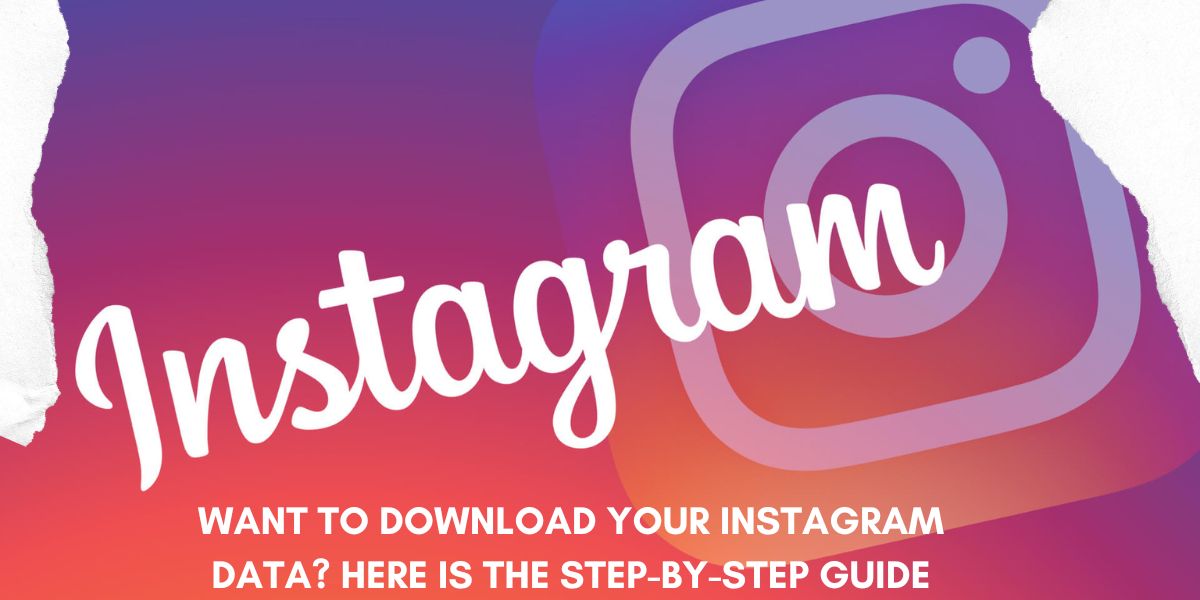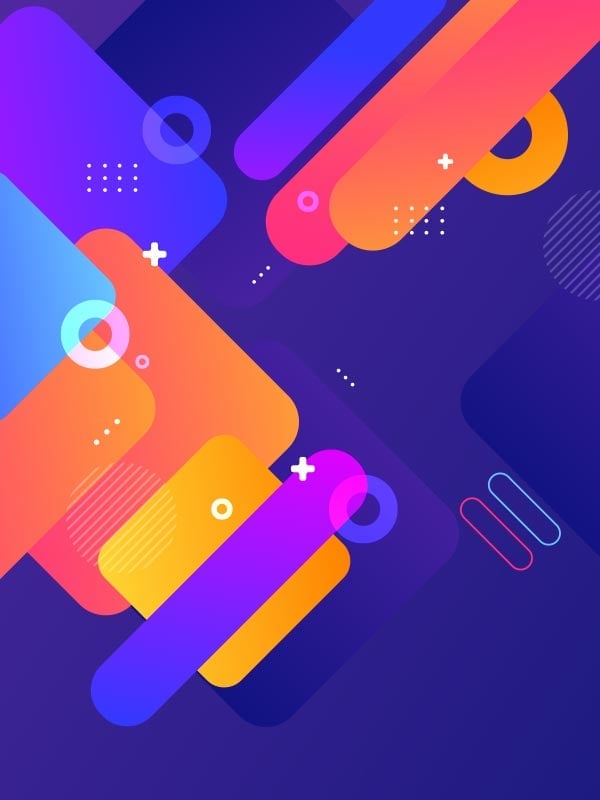Instagram is a hub of entertainment, connecting millions through captivating reels, stories, and posts. While it keeps users engaged with its endless content, sometimes the urge to take a break or step away from the platform arises. Whether you’re considering a digital detox, switching platforms, or permanently deleting your account, you might worry about losing all your cherished content—like messages, posts, and stories.
Fortunately, Instagram provides a simple feature to download your account data, allowing you to save a copy of your activity and content before making any big changes. This article take you through the process step by step.
Also Read: How to download Instagram Reels
Why Download Your Instagram Data?
Downloading your Instagram data is a practical option in many situations:
- Preserve Memories: Save your favorite photos, videos, and stories for offline viewing.
- Back Up Conversations: Keep important chats for personal or professional reference.
- Switch Platforms: If you’re moving to another social media platform, having your data helps you retain valuable content.
- Account Deletion: Before permanently deleting your Instagram account, downloading your data ensures nothing important is lost.
Also Read: How to Hide Your Instagram Story
How to Save Your Instagram Data
Follow these simple steps to download your Instagram chats, posts, and other account information:
Step 1: Open Instagram
Launch the Instagram app on your smartphone. Ensure it’s updated to the latest version for a smoother experience.
Step 2: Access Your Profile
Tap on your profile picture in the bottom right corner to go to your profile page.
Step 3: Open the Menu
In the top-right corner of your profile page, tap the three horizontal lines (also known as the menu).
Step 4: Navigate to “Your Activity”
From the menu, select Your Activity to access your account’s history and data options.
Step 5: Tap on “Download Your Information”
Scroll to the bottom of the page and tap on Download Your Information.
Step 6: Choose What to Download
In the next menu, select Download or transfer information. You will see two options:
- Some of your information: Select this option to pick specific types of data, like messages, photos, or other content.
- All available information: Choose this option if you want to download everything from your account.
Step 7: Select Specific Data (Optional)
If you selected Some of your information, you can now choose the categories you want to download, such as:
- Messages: Save your chats and conversations.
- Content: Back up your posts, stories, and highlights.
- Other Options: Download account settings, activity logs, or preferences.
Step 8: Customize Your Data Request
Once you’ve selected the data categories, tap Next and customize your download preferences:
- Date Range: Specify a time frame for the data you want to save (e.g., the last month or all time).
- Email Address: Enter the email address where you’d like to receive the download link.
- File Format and Media Quality: Choose between formats like JSON or HTML and select the desired media quality (standard or high).
Step 9: Create and Download Files
After customizing your request, tap Create Files. Depending on the size of your data, Instagram will take some time to compile it.
- If you’ve opted for Download to Device, you’ll receive a notification once the file is ready.
- If you chose Cloud Storage, you’ll get a link via email to access and save the data.
Also Read: How to Use Meta AI on WhatsApp
Tips for Downloading All Your Instagram Data
If you want to download everything from your account, simply choose the All available information option in Step 6. This will include all posts, stories, messages, and account settings. You can then decide whether to save the files directly to your device or upload them to a cloud storage service like Google Drive or Dropbox.
Why It’s Important to Back Up Your Data
In today’s digital world, your online activity and shared content are valuable. Downloading your Instagram data helps you:
- Stay Prepared: Have a backup in case of account issues or accidental deletion.
- Take Control: Own your content outside the platform.
- Maintain Privacy: Save personal messages and posts without relying solely on Instagram’s servers.
Summary: How to Download Instagram Data
Downloading your Instagram data is a smart way to secure your memories, conversations, and activities before making any changes to your account. Whether you’re planning a temporary break, switching platforms, or deleting your profile altogether, this feature ensures that your valuable content is preserved.
By following the steps outlined in this guide, you can easily save all or part of your Instagram data, ensuring you never lose access to the moments that matter most. Take control of your digital footprint and keep your cherished content safe!